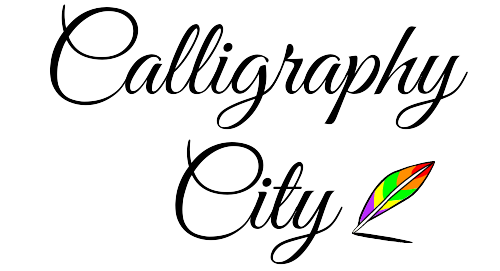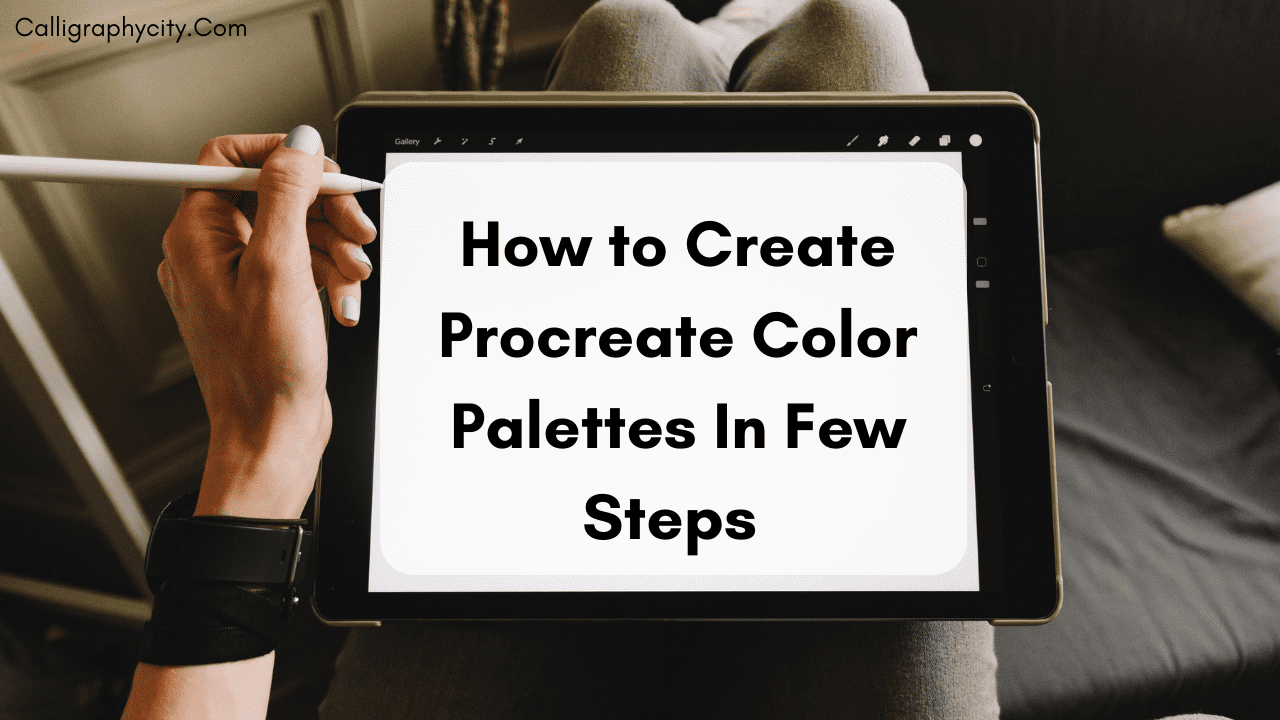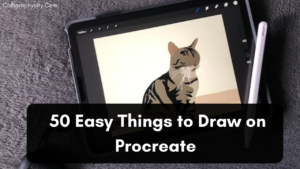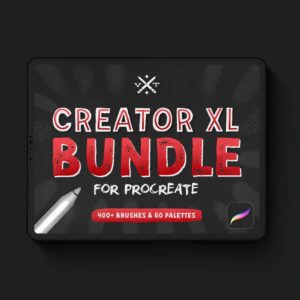How to Create Procreate Color Palettes In Few Steps
We are going to create Procreate Color Palettes so if you are looking for something like this you are on the right way.
Let’s start step by step process and create the Procreate Color Palettes.
How to Create Procreate Color Palettes
If you are worried about the word color palettes don’t worry about it color palettes are nothing but the right combination of colors.
for example, if you can use the right color with the right combination it looks so good far better than the wrong color combination so this is very much important to choose the right color palettes.
So now let’s go further for a better understanding of color palettes in procreate.
Step 1: Select a Picture

The very first thing that we would do is select a picture that we like and are going to build our color Palettes on that particular picture.
Step 2: Color Menu
Open up the color menu and navigate to the palettes.
Click on the ‘+’ icon to create new Palettes and rename them according to your choice.
Now head over to the color picker.
It is a little easy to select saturation and brightness using the sliders with a color picker as compared to guessing where they are on the X-axis and Y-axis.
Step 3: Select the Primary Color
Select the primary color which is primary in the image.
It is that color in the picture which we can see easily while looking at that picture.
The color that speaks to you most when you look at the image.
We can do this by using Gaussian blur & simply turning up the Gaussian blur.
Now select a color that may be the main color which is the loudest.
Related Post
Procreate Gestures & Shortcuts for 2023
21+ Free Procreate Brushes for iPad Calligraphy (Updated 2022)
Step 4: Start Filling up the Palettes
Start the most vibrant version of the color selected in the 3rd step and that should be placed in the middle of the pallet.
Now select a little bit darker part of it that is an even darker part, go down to select that darker color and if you have selected another color previously, don’t select the most saturated version of that color.
Now we have a pretty good gradient between dark and bright.
What if you don’t have the ability to choose the darkest and brightest part of a particular picture and what if there is only one solid color or two very distinct colors?
Select this one color and place it like so and then.
What you do is decrease the brightness and increase the saturation a bit and go down like so until you get to the lowest and most saturated version of the color.
This method really works if your picture is single-colored and you can get really nice gradient using this method.
Step 5: Different Colors
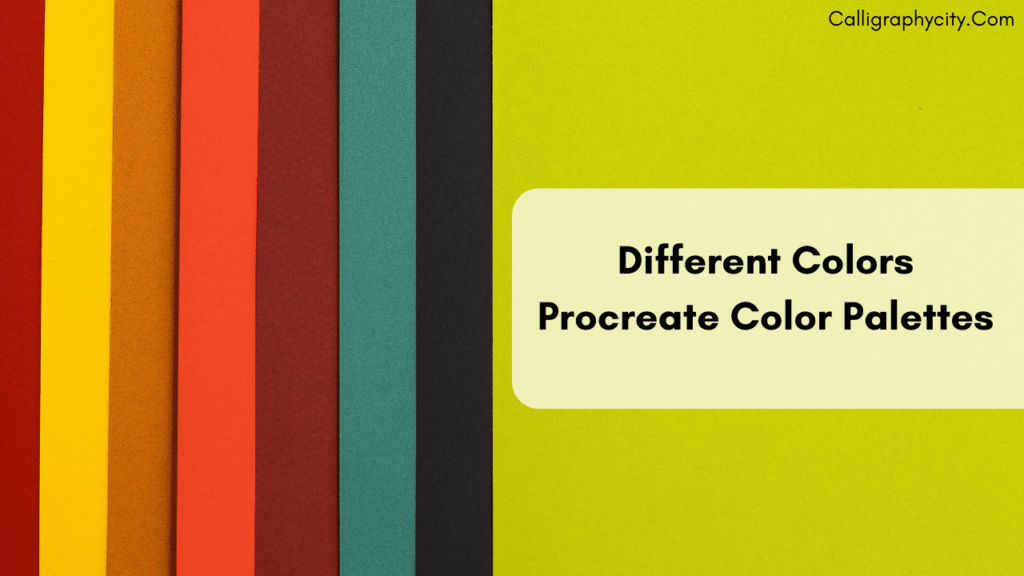
A picture consists of many colors and when you are making a color palette there must be all the colors available that are available in the picture.
We have selected so now what we will do is repeat Step 3 and Step 4 for all the colors we can see possibly in the picture.
This will depend on how many colors you want to put in your Palettes.
Conclusion
So that is our Procreate Color Palettes ready in very few steps.
Now you are ready to use the Procreate Color Palettes for creating whatever you want.
Hope this small tutorial blog post will help you out and solve your problem, don’t forget to follow us on social media and pin our post on Pinterest thank you.