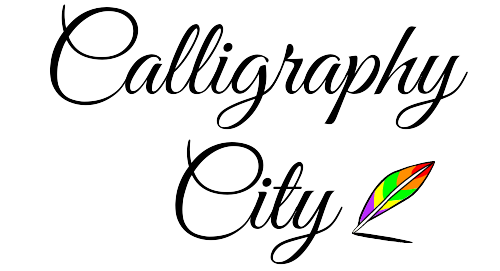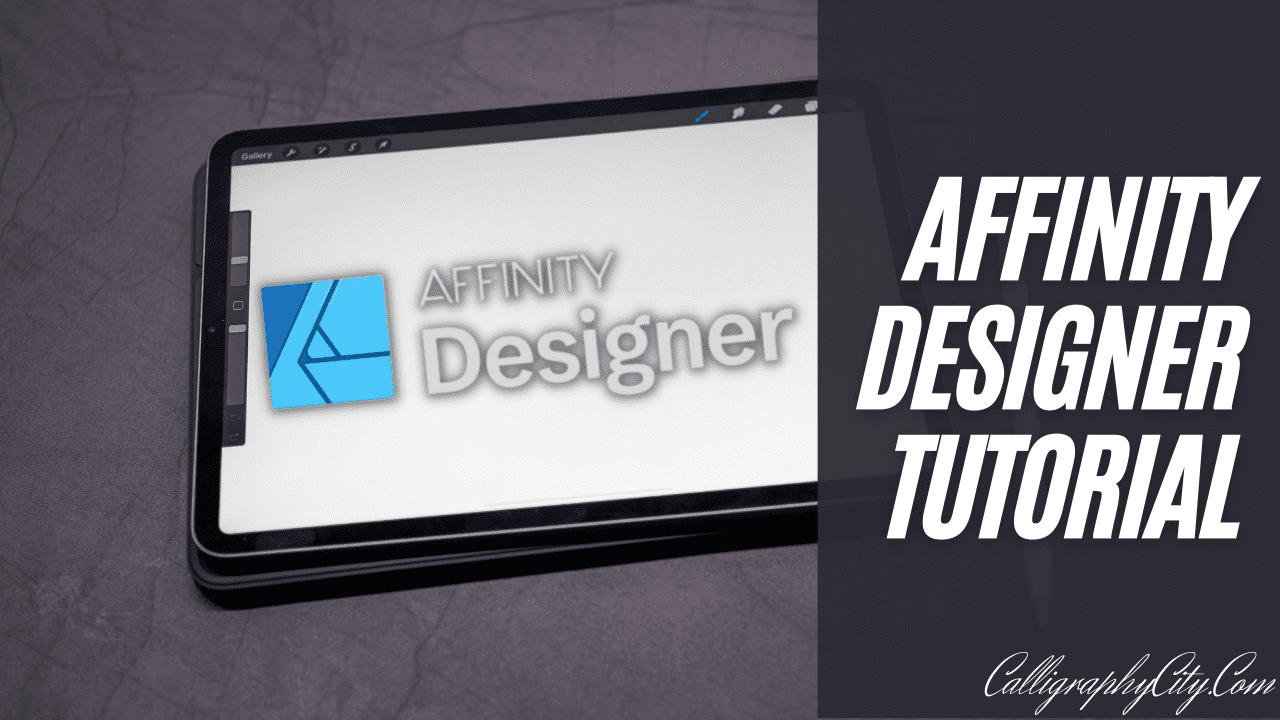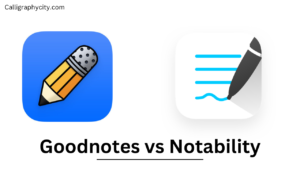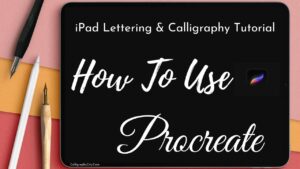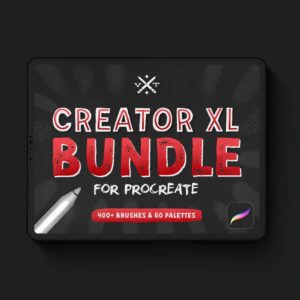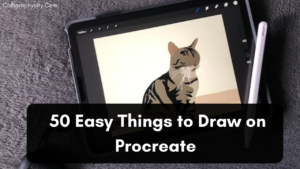Affinity Designer Tutorial | How to Use Affinity Designer Review & Comparison 2023
Affinity Designer vs procreate I’m sure if you are interested in graphic design, calligraphy, or any type of digital art.
In this article for you today we will talk about how to use affinity designers we can see the detailed review and comparison of affinity designers.
So Now Let’s get into the topic…
What is an Affinity designer?
Affinity Designer is a vector graphics editor software developed for macOS, iPadOS, and Microsoft Windows.
This app is mostly used by professional graphic designers and creatives.
The vector graphics are used to create logos, assets, posters, and more and can be resized without losing resolution.
Affinity Designer is Best for:
- Art
- Print projects
- logos
- Icons
- UI design
and more, it is already the top choice of thousands of professional illustrators, web designers, calligraphers, game developers, and other creatives who love its unique and smooth combination of vector and raster design tools.
Affinity designer allows you to design various elements for print or digital publication.
It is a part of the Affinity package of design tools made by Serif.
You can use it to do anything from making a business card to mocking up an app.
Affinity Designer is easier to learn and master, compared to other professional designing tools because of its excellent user interface.
Even for beginners, it should be the first choice because learning and creating are effortless on this app.
How to use Affinity designer Tutorial?
Here are some basic steps to using this app.
Let’s get into it:-
Step 1:- Open the app on your device and click on ready photo size, these are preset sizes for your artwork. You can also make yours.
Step 2:- Hit create option and you will see your artboard.
Step 3:- Create using various tools available on the left side of the screen. There are multiple tools including move, square, circle, arrow, artboard tool, etc.
Step 4:- Choose your brush, there are various vector brush options in the system to choose from.
Step 5:- Start creating artwork using various tools available on the screen using your creativity.
In the end, it’s all about creativity and how much effort you can put into your work.
Affinity Designer on iPad
This app for iPad is a professional graphic design app with everything you need to create awesome illustrations, branding, icons, UI/UX designs, print projects, typography, concept art, and much more.
This app for iPad doesn’t need any subscription at all.
It creates perfect vector curves or shapes using complex Boolean operations.
With the powerful contour tool, you can also create abstract shapes or an offset path.
You can also use raster paintbrushes to add texture to vector work, edit pixels on icons, and many more.
Here you get to work with unlimited layers, including real-time blend modes with range adjustment and simple drop zones to cover, clip, reorder and group all types of layers.
- Text layers,
- vector layers,
- pixel,
- image layers
the affinity designer for the iPad supports all.
Affinity Designer Vs illustrator

There are various similarities between affinity designer and adobe illustrator even though there are some reasons why you should go for affinity designer.
Let’s see them one by one –
Reasons why you should choose affinity designer instead of illustrator :
It Saves Your lot of Money
You have to pay every single month for all your life, even if you don’t use any of the new features they add or if they remove features you already use.
On the other hand, Affinity Designer charges a ONE TIME fee for their product.
Plus you get free updates (which include bug and feature updates).
This app will give you access to the features we need for science, evolution, research, etc. It has everything we need.
Just like Illustrator, you can add things like brushes, fonts, textures, etc. to Affinity Designer if you ever want to make more advanced images.
Easier to Use
Affinity Designer is easier to use than illustrator because of its outstanding user interface design.
It has a much more user-friendly setup that will be easy for beginners to learn easily and smoothly.
Affinity Designer is a Good Company to Trust
that is not overcharging for their software or trying to put you into a never-ending subscription.
They are also great because they don’t do things that Adobe does which we find should not be there.
Adobe makes more money by just increasing their subscription prices without a corresponding increase in features which is a bad practice.
Affinity Designer Vs Procreate

Now Let’s see the comparison of Affinity designer and procreate in detail then choose wisely which one is better for you.
More Tools
Affinity designer got more tools that can be accessed easily while procreate doesn’t have many tools like text design, arrows, etc.
We can say that procreate is mainly designed for painting and drawing not focusing much on texts and all.
This is a pro-level app and why I am saying this is because of the feeling which comes when you use it due to its tools and palettes and when compared to procreate it is just a very feature-rich mobile app.
Procreate got a wider selection of vector brushes which is cool and very easy to use.
This app also has a wide range of types of brushes but most of them are not very useful and overwhelming.
More Related Article to Ipad Calligraphy:
- Adobe Fresco Tutorial Vs Procreate Detailed Comparison 2022
- 15 Best Calligraphy App for iPad Free & Paid 2022
- 15+ Free Procreate Brushes (ALL FREE & Updated 2022)
- iPad Lettering & Calligraphy Tutorial Pro Tips | How To Use Procreate
How to Download
You can download it from the app store.
Select your Product key and Copy it to the clipboard.
Select the download button to download the app.
Navigate to your Downloads folder and install the app.
The Steps for Installation are Given Below :
Step 1 –
Open the Assets Panel. In Affinity Designer or Affinity Photo, select View > Studio > Assets from the menu.
Step 2 –
On the panel, click Preferences and choose Import Assets.
Step 3 –
Browse the assets file you want to install.
Step 4 –
Select the file and open it.
FAQs
1. Is Affinity designer for free?
Ans:- There is no subscription required for the app.
You can own this app for just $54.99 on Windows or Mac or $21.99 on iPad.
2. What does an affinity designer do?
- Infographics,
- Web graphics,
- Social media graphics,
- Theoretical models,
3. Is affinity designer good for beginners?
Ans:- Yes, This is an amazing tool for beginners.
this app is much easier to learn and master, compared to other professional designing tools.
It’s also quite affordable, even for freelance creative artists with a low budget.
The user interface is user-friendly.
4. Is affinity designer easier than illustrator?
Ans:- Yes, it has a simpler user interface than Illustrator.
Illustrator requires a little bit of learning but affinity is easier to do.
This app sticks closer to the essentials, leaving the interface more intuitive and less complex.
Conclusion
So this is all about the App I hope you like it…
This article will help you decide which designer app is best for you.
if you are reading this part of the post Clap for you…
you deserve to thank you for the reading till the end if you have any doubt about the affinity app can comment down.